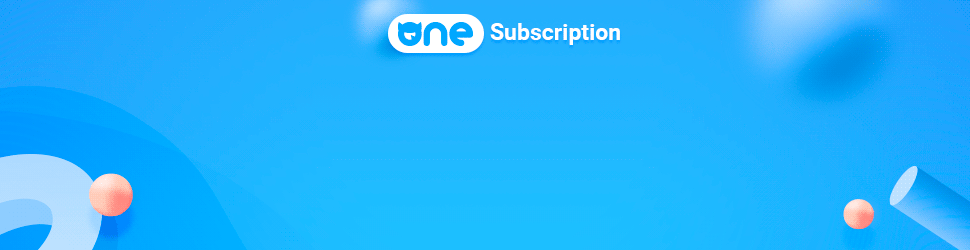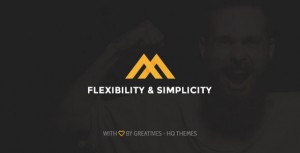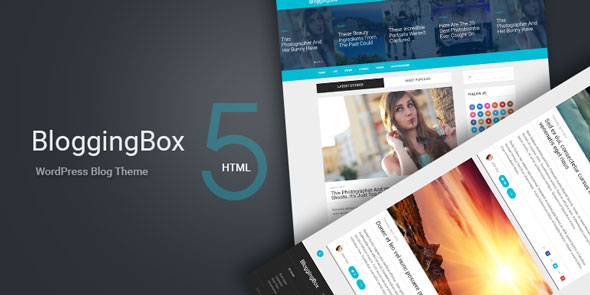
BloggingBox is a multipurpose WordPress blogging theme. BloggingBox comes with elegantly designed full responsive layouts, tons of custom options, shortcodes, widgets and dazzling performance. It also includes feature-rich predefined layouts fit for all blogging niches.
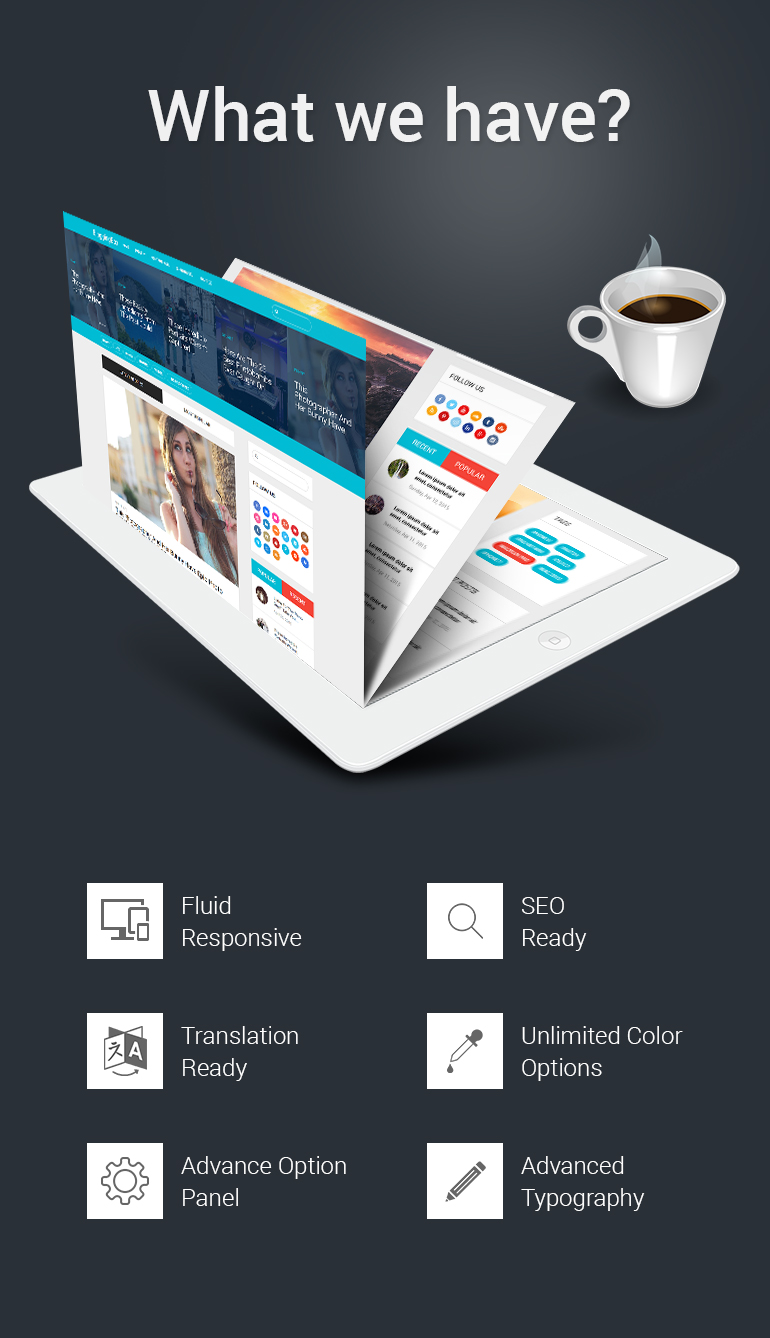
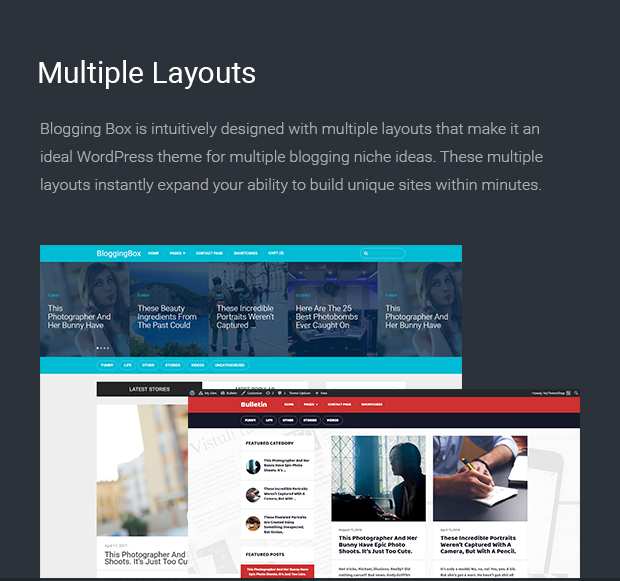
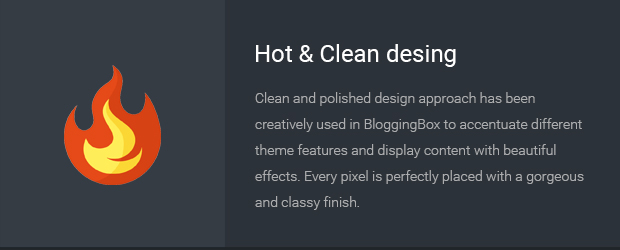
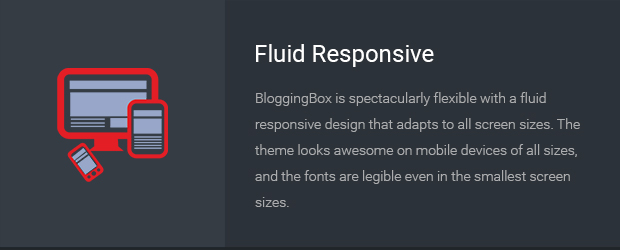
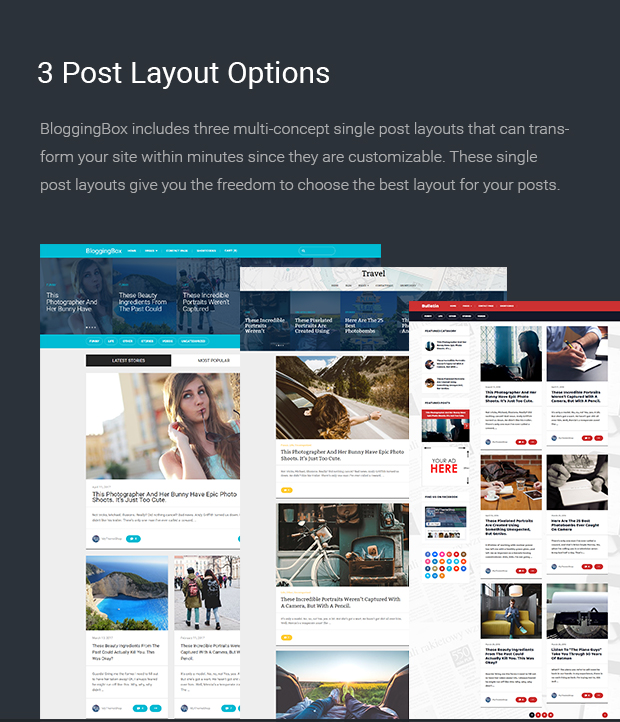
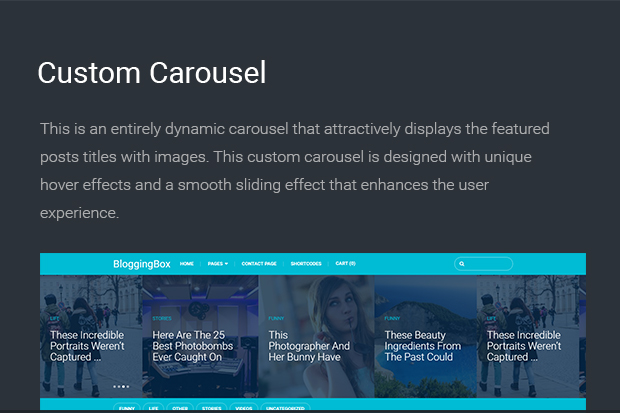
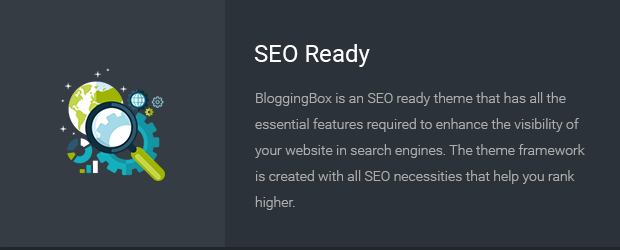
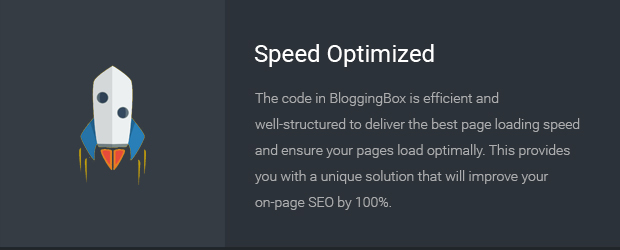
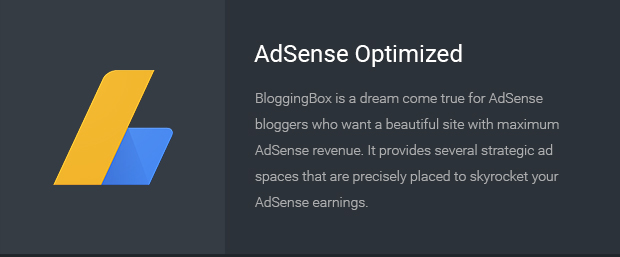
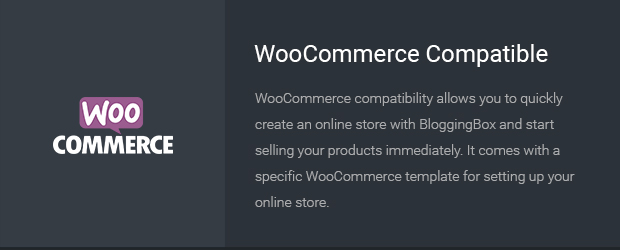
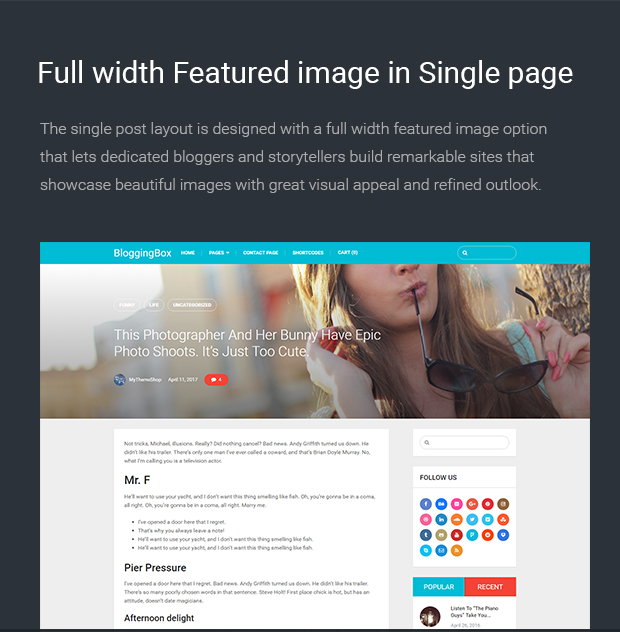
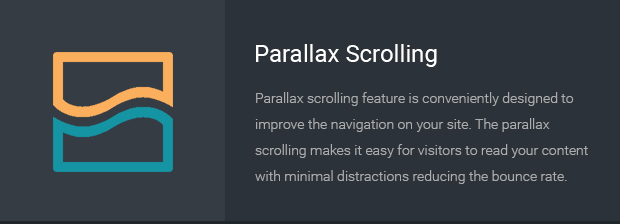
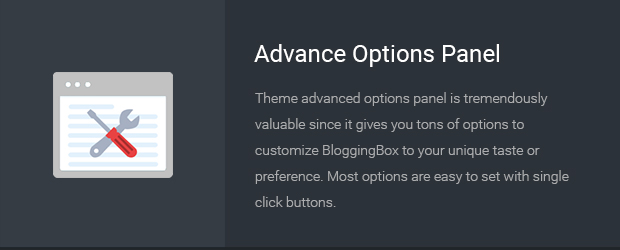
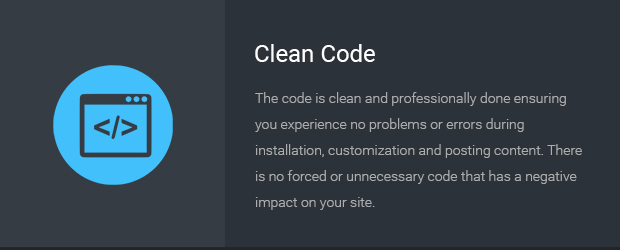
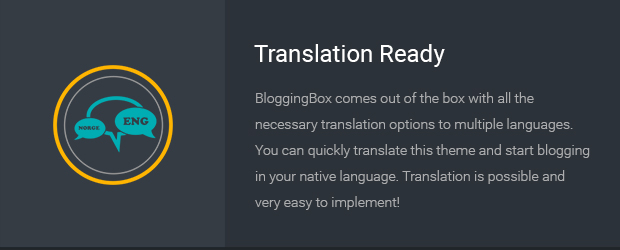
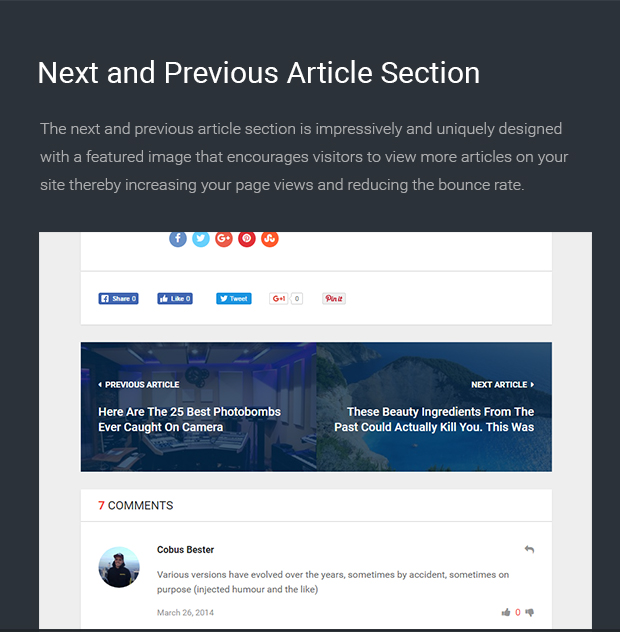
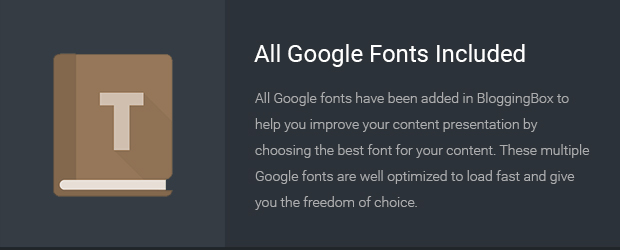
![]()
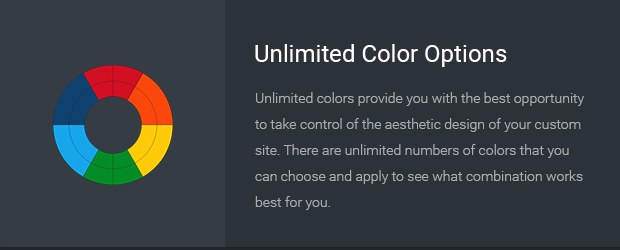
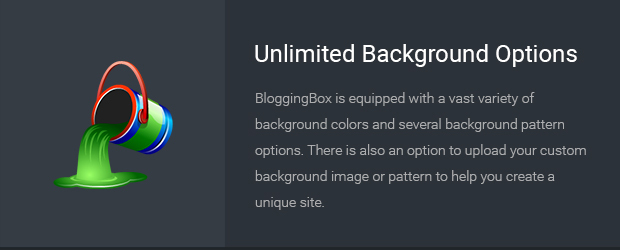
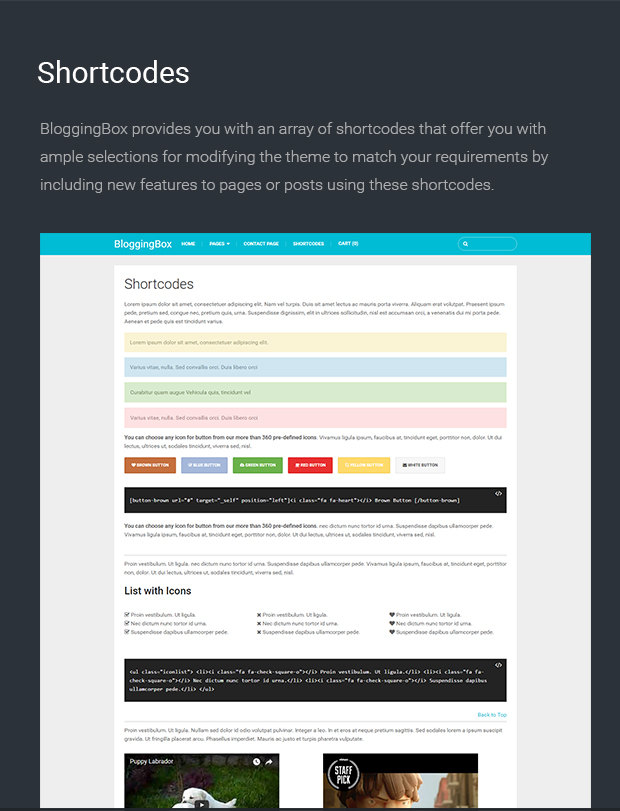
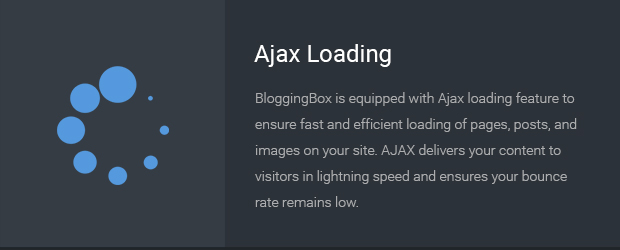
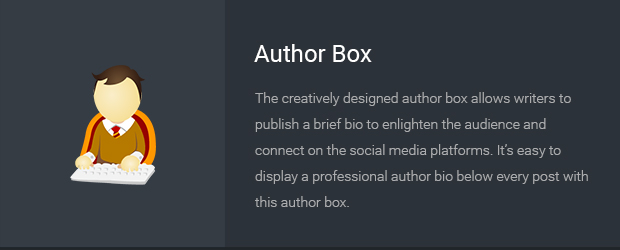
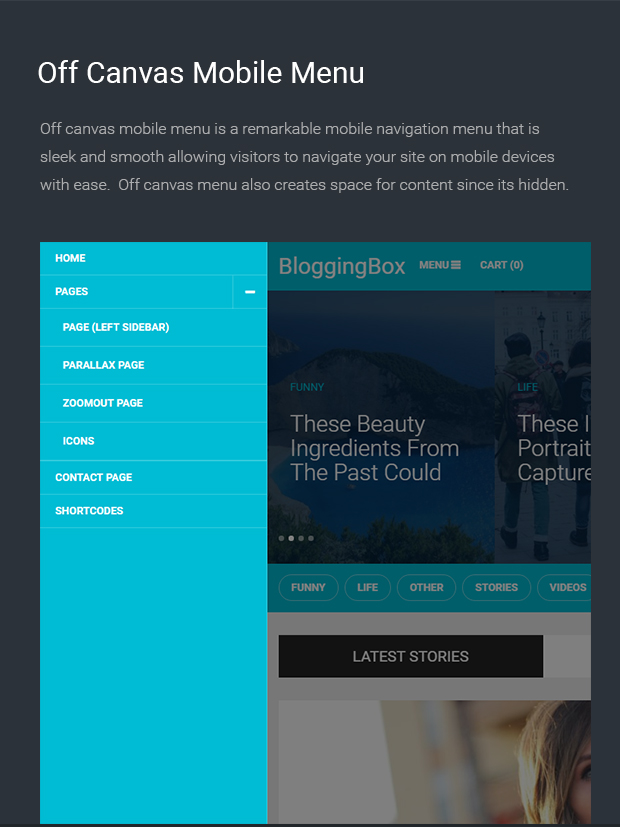
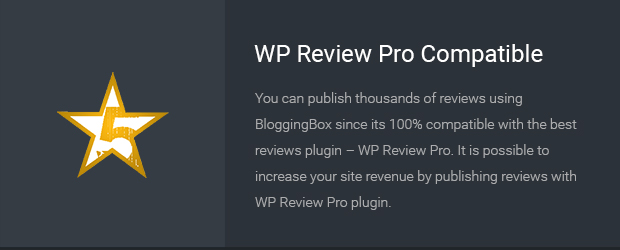
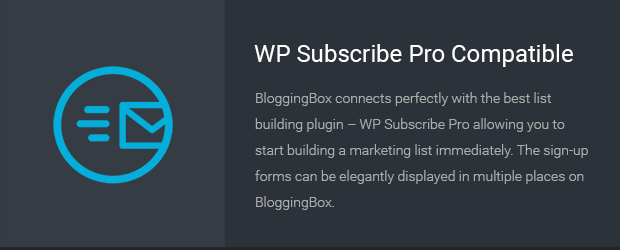
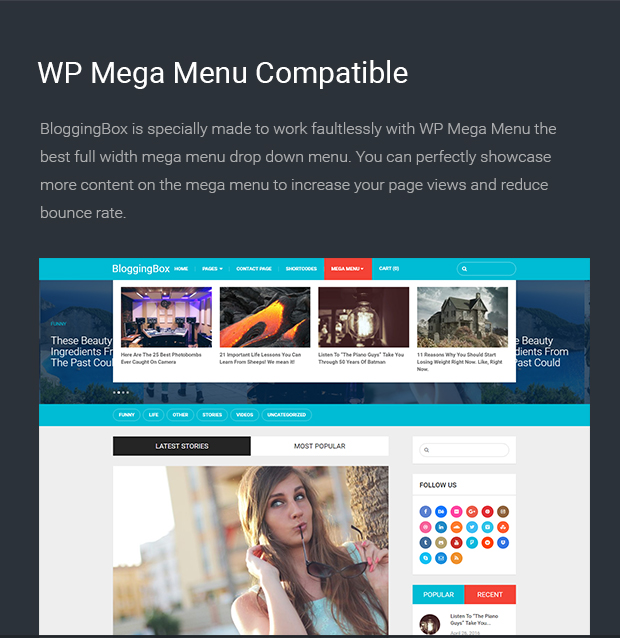
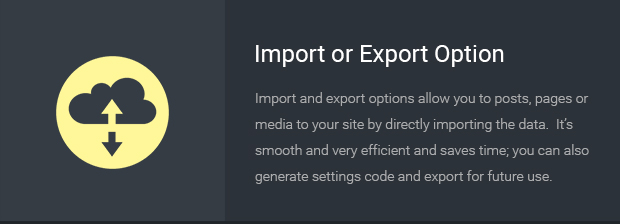
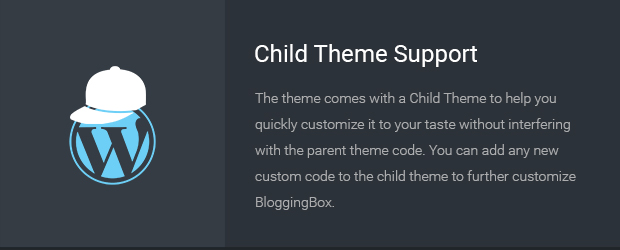
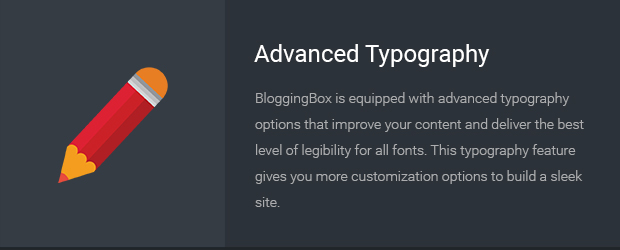
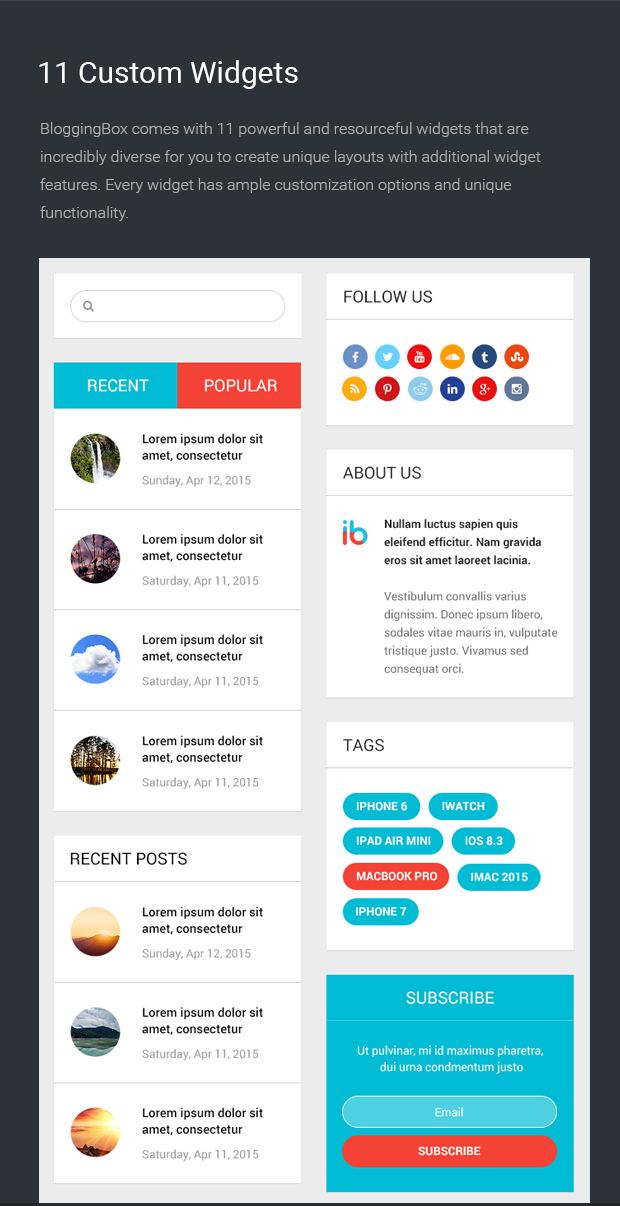
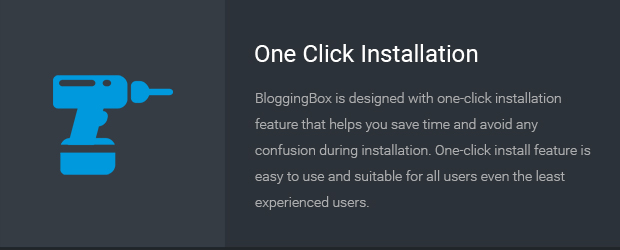

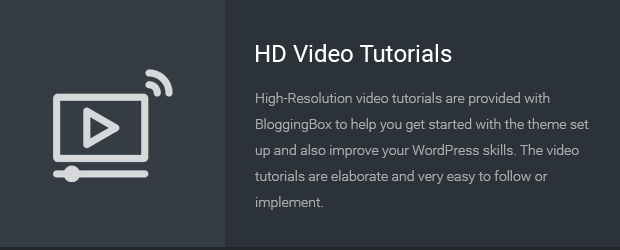
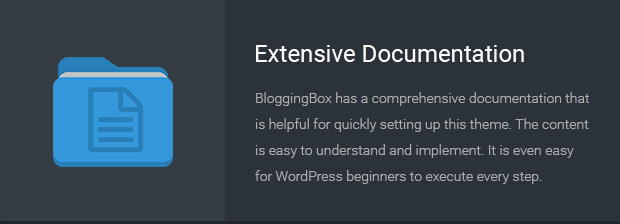
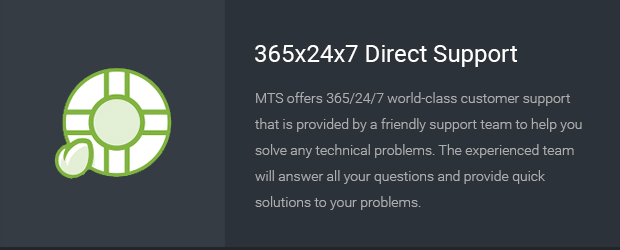
Choosing the right WordPress blogging theme can be a daunting task especially for WordPress beginners or bloggers with little experience in WordPress.
The best way to choose the right blogging theme is to look at specific theme features and match them to your blogging needs.
It also helps you select a theme from a reputable developer who has a proven track record and excellent customer support like MyThemeShop.
A good blogging theme should allow you to create a successful site without worrying about the code or additional features needed to improve blogging revenue like – list building, reviews, and social media marketing.
Despite thousands of blogging WordPress theme available online, settling on one can be a challenge but with a strategic future plan for your blog, you can quickly separate the wheat from the chaff!
If you are not sure of the best theme and confused trying to figure out what is the best WordPress theme that will meet all your blogging needs, you are at the right place, because I have good news for you!
Introducing New Multipurpose Blogging WordPress Theme – BloggingBox
Our team of experienced WordPress developers have researched widely and developed the best multipurpose blogging WordPress theme, the only blogging theme you will ever need!
The new BloggingBox versatile WordPress theme gives your blog content the best presentation you can wish for and delivers the content with impressive lightning speed.
This theme is designed to deliver flexibility and meet all your blogging needs.
BloggingBox Predefined Layouts
This theme empowers bloggers and gives them the freedom to explore and create superb professional looking blogs without any coding knowledge.
These one-click install theme layouts make it very easy for everyone to install BloggingBox and get started blogging immediately:
- Default Layout – This is the default layout that is fit for multipurpose blogging needs since it lets you build a remarkable blog with excellent features. It’s easy to customize it and build any type of blog you have in mind.
- News Layout – This news layout is fit for news bloggers who want to have a clean design and professional looking site. It may be ideal for freelance journalists, storytellers and opinion writers who blog frequently.
- Fitness Layout – Whether you are a fitness trainer, personal trainer or a general fitness blogger this fitness layout is specifically designed to connect with your audience. You can quickly setup a fitness blog with this layout and start publishing your content within minutes of installing this layout.
- Travel Layout – If you are a nomadic traveler who is looking for an awesome travel blog layout, you will immediately fall in love with this layout since it will address all your travel blogging needs.
- Custom Layout – You can use this theme to build any custom blogging site since the theme is highly customizable from the theme options panel. You can create a fantastic custom blog using the user-friendly customization options.
BloggingBox Theme Options
The following are the BloggingBox WordPress theme options you can use to customize it and create a unique blog:
General Settings
- Upload A Logo Image
- Add a Favicon
- Upload Touch Icon Mobile Devices
- Add a Metro Icon
- Enter Twitter Username
- FeedBurner URL Option
- Add Scripts to Header Section
- Footer Code Option like Google Analytics code
- Choose From 4 Different Pagination Options
- Activate AJAX Quick Search
- Enable or Disable Responsiveness
- Right To Left Language Support
- Choose Number of WooCommerce Products To Display
Performance Settings
- Inactivate or Activate Prefetching
- Enable or Disable Lazy Load to slow images loading
- Activate and Inactivate Async JavaScript
- Remove ver Parameters
- Improve WooCommerce Scripts
Styling Settings
- Pick a Primary Color Scheme
- Pick a Secondary Color Scheme
- Select either of the 2 Post Styles Layout for Sidebar
- Choose site Background Color
- Background Pattern, Select Gradient or Upload Own Image
- Activate or Inactivate Parallax Effect
- Custom CSS Option
- Activate or Inactivate Lightbox
Header Settings
- Activate or Inactivate Floating Navigation Menu
- Activate or Inactivate Primary Menu
- Activate or Inactivate Cart Button
- Enable or Disable Header Search
- Enable or Disable Logo
- Add Top Navigation Social Icons
- Choose Navigation Background Color, Pattern or Image
Footer Settings
- Choose Footer Background Color, Pattern or Custom Image Upload
- Enable or Disable Parallax Effect
- Show Footer Logo or Disable
- Upload Footer Logo Image
- Enable or Disable Footer Social Icons
- Add Social Icons
- Enable or Disable Readers Subscriptions
- Add Readers Count
- Add Readers Texts
- Enable Footer Widgets
- Footer Layout Selector 3 or 4 or 5 Widgets Layout
- Copyrights Text – Replace MyThemeShop Footer Link
Homepage Settings
- Enable or Disable Layout Sections
- Enable or Disable Home Slider Type
- Select Slider Categories
- Choose Number of Posts to Display
- Add Custom Slider
- Choose Featured Categories
- Show Featured Categories Section
- Featured Choose Background
- Latest Posts
- Enable or Disable Tabs
- Add Popular Post Title
- Choose Number of Popular Posts to Display
- Choose Popular Posts Days Limit
- Activate or Inactivate Post Meta Info for Homepage
Single Post Settings
- Enable or Disable Drag and Drop Layout Sections
- Choose Meta Info To Show
- Enable or Disable Breadcrumbs
- Enable or Disable Comment like or Dislike
- Enable or Disable Highlight Author Comments
- Enable or Disable Date in Comments
Social Button Options
- Drag & Drop Social Buttons Builder
Ad Management
- Below “Post Title” Ad Slot
- Show Ads After X Days
- Below “ Post Content “ Ad Slot
- Show Ads After X Days
Sidebar Settings
- Create Custom Sidebars
- Select Sidebar for Homepage
- Select Sidebar for Single Post
- Select Sidebar for Single Page
- Select Sidebar for Archive
- Select Sidebar for Category Archive
- Select Sidebar for Tag Archive
- Select Sidebar for Date Archive
- Select Sidebar for Author Archive
- Select Sidebar for Search
- Select Sidebar for 404 Error
- Select Sidebar for Shop Pages
- Select Sidebar for Single Product
Import or Export Settings
- Import Demo Layouts (Default, Fitness, News and Travel)
- Import Options
- Export Options
- Create Child Theme
Typography Settings
- Advanced Typography Options – Add collection or Reset Collection
- Select Character Sets
Translation Settings
- Enable Translation Panel – My WP Translate
- Add Plugin