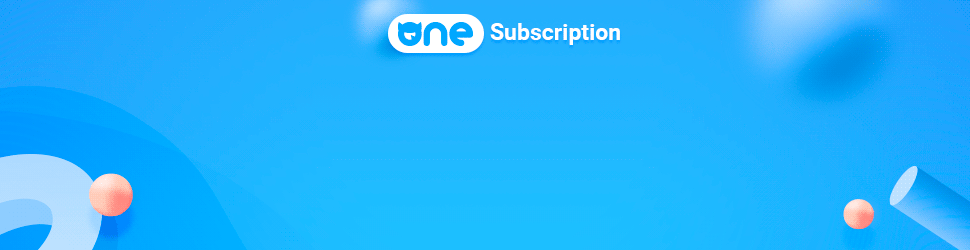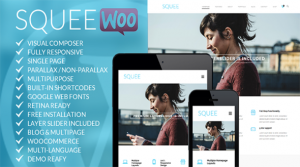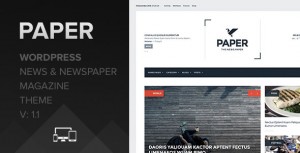Camyno offers the best user experience possible. Every aspect has been carefully designed to be intuitive for any user, from beginner to WordPress professional. Sell your products, build a thriving community, create an engaging blog, keep a calendar of events, and show off your impressive portfolio. With Camyno the only limitation is your creativity.


















Complete Features List
- Clean, modern design, suitable for any website.
- WordPress 4.0 tested and approved.
- Unique drag & drop page builder, designed specifically for this theme.
- Customizable search queries with a custom shortcode.
- Translation ready with mo/po files.
- WordPress Multi-Site (WPMU) Tested and Approved.
- Built with HTML5 and CSS3.
- Well organized, commented and clean code.
- Cross-Browser Compatibility: Mozilla FireFox, Apple Safari, Google Chrome, IE9+
- Fully responsive – can be disabled with one click.
- Complete control over site layout, widget areas, and custom sidebars.
- Retina ready graphics and typography.
- No static images used anywhere in the theme itself (excluding the 3rd party lightbox).
- Multiple sidebars on any page.
- Flexible grid system with support for 1-6 columns.
- Touch friendly full screen sliding for any page.
- Typography focused design – Layout is sized using the EM unit wherever possible.
- jQuery enhancements with graceful degradation so your website will always work, with or without JavaScript.
- Includes a fully integrated custom icon font from Fontello with simple visual icon picker.
- Includes carefully written & extensive documentation file – Contains only clear, easily understood step by step instructions.
- Excellent on going support – When you purchase Camyno you are also gaining free access to our dedicated support forms via your purchase code. We do everything we can to create products that are as easy to use as possible, and take pride in offering the best support we can.
- Free Updates For Life – We will be constantly updating our themes, ensuring that they always meet all of the latest web trends and remain compatible with your favorite plugins, and of course WordPress itself.
- Amazing Demo Content – Included with Camyno is a file for instantly installing all of the demo content for you to easily set your website up. This includes multiple About Us, The Team, Contact Us, Pricing, Shop, Blog, Forums, and Home Page examples. Check out the live demo to see them all.
- Visual Shortcode Builder – Easily build any of the included shortcodes to be instantly inserted into your post/page content. Each shortcode can be customized exactly how you want with contorls for links, colors, size, layout, icons, text editors, etc.
- Custom Mega Menu Built In – Camyno comes with its own custom mega menu feature allowing you to quickly create complex & organized mega menus with up to 6 columns using only the default custom menus manager.
- WooCommerce Compatibility – Camyno offers a fully integrated experience for working with WooCommerce. Included is a dedicate options page for your shop, complete integration into the included page builder and shortcode builder, a custom products list shortcode, and search query integration for your products.
- Custom Visual Form builder – Included is a drag & drop contact form builder fully integrated into the page builder. Easily create unlimited contact forms to be used anywhere on any page. Specify one or more recipients for form submissions.
- Gravity Forms Integration – While the included form builder is incredibly easy to use and offers plenty of control sometimes you need just need something with more options. that’s where gravity Forms comes in, undoubtedly the most comprehensive form builder available for WordPress. Fully integrated into Camyno with visual styling by the color scheme builder and form placement using the included page builder.
- Contact Form 7 Integration – This is one of the most popular (if not the most) popular WordPress form plugin available. Camyno also includes full support and integration for this plugin with visual styling by the color scheme builder and form placement using the included page builder.
- Complete Layout Control – Change the layout of the outer container and inner content container independently. This gives you full creative control for creating full width, stretched, and boxed layouts of any width.
- Complete Header Control – Camyno provides you with all of the options necessary for creating the perfect header for any website. With options for layout, transparency, scrolling behavior, menu style, custom logos, additional elements such as social media, extra information, and an additional menu, and much more.
- Fully Customizable Banner Area – The banner is the area immediately below the header displayed on every page. This contains the page title, description, and bread crumbs. The banner can be customized globally for your entire website from the theme settings, and then individually from the edit screen for each page/portfolio item.
- Advanced Footer Settings – Easily enable/disable the widgetized footer columns from the theme settings panel then choose from 1 of 15 unique layouts to display anywhere from 1 to 6 widgetized columns.
- Customizable Socket – The socket is the area immediately below the footer. The socket in Camyno can contain any combination of copyright information, social media outlets, and/or an additional menu.
- Unlimited Custom Sidebars – Camyno includes a custom sidebar management system that is fully integrated into the default widgets page. Creating new sidebars is as easy as typing their name, and using them for your pages is dealt with using a single drop down box.
- The Events Calendar Integration – The Events Calendar plugin is another popular plugin that is supported by Camyno. This plugin allows you to schedule events and display your schedule in various formats for your visitors to browse. This plugin also offers some addons for added functionality such as WooCommerce integration. The included color scheme builder supports this plugin so it’s easy to customize your events lists.
- Easy To use Custom Widgets
- Google Maps
- QR Code Generator
- Recent Portfolio Items
- Recent Posts
- Social Media Outlets
- Integrated Social Sharing – Social media is one of the many keys to running a successful blog, website, or eCommerce site. Camyno includes simple integration for several sharing buttons in a lightweight way that won’t hinder performance.
- Post Formats – Camyno includes full support for post formats. Post format support can also be fully disabled with one click.
- Advanced Search Options – With Camyno you control which parts of your website each sidebar should target. By default you have a choice of all your content, blog, or portfolio items. When WooCommerce is active and you can also search through products only, the same goes for forums when bbPress is active.
- bbPress Integration – bbPress is arguably the most versatile and popular forums plugin available for WordPress, so of course Camyno has full support for it. Use the color scheme builder to customize exactly how your forums should appear, and then use the included page builder modules to display not only your forums, but your forums registration and lost password pages as well.
- Custom backgrounds – A quality background is essential for any modern website, and Camyno provides the perfect tool for getting the perfect background. Featuring 25 high quality presets which can be set up with one click and the option to create your own fully customized background the included background editor couldn’t be easier to use, and it’s included.
- Powerful Shortcodes – Camyno includes more than 40 useful shortcodes that work together seamlessly, allowing you to build unique and beautiful pages. Shortcodes can be created using the included visual shortcode composer and added to any page, post, portfolio item, or other custom post type. Shortcodes are also the foundation for the included page builder, and make up the modules you are able to choose from and edit.
- 2D/3D LayerSlider – Camyno includes the popular LayerSlider WordPress plugin for creating and managing rich and interactive sliders. LayerSlider has been thoroughly integrated into Camyno, your custom sliders can be inserted into pages either directly in their content or as a full width slider using the included page builder.
- Camyno Slider – In addition to the powerful LayerSlider plugin Camyno includes its own custom made premium slider. This custom slider can be used to quickly build beautiful sliders with unique captions for each slide composed of any combination of icons, headers, and buttons. Each caption can have 1 of 25 animations to add the perfect touch to your slider transitions.
- Blog variations – Camyno includes 4 different ways to display your blog, coupled with a shortcode/page builder module for easily displaying your posts anywhere means you have total control over your blog. You are also able to display sharing buttons below each post, you even control which share buttons should be enabled. Post formats are also fully supported with support for self hosted/3rd party media embedding and unique galleries.
- Custom Icon Font – Icons are one of the best tools available for improving the readability of a website and establishing better visual communication between your website visitors and your website. Camyno incudes a custom icon font featuring hand picked icons from Font Awesome, Fontello, and a few others for the best possible icon font possible.
- Social Media Integration – Included with Camyno is a social media management page with support for more than 15 social media outlets. Each profile you add can be reordered according to priority, links to each outlet can then be displayed in various places throughout the theme individually or as a group. With the social media manager you only need to enter the URL for each of your profiles once for it to be available throughout the theme, because of this updating your social media is easier than ever, changing a single value updates the entire theme.
- Beautiful Portfolios – Camyno ships with a custom portfolio post type and a settings page dedicated to setting your portfolio up exactly how you want. The key to the unparalleled usability of the included portfolio is the integration with the page builder, which lets you display your portfolio items anywhere and in any way. When using the two included shortcodes you are in control over how many columns, how many items, enable/disable pagination & filtering, portfolio item style, and image size.
- Fully Responsive Theme – Built using the mobile first approach Camyno will work great on any device it is being viewed on. With a fluid grid as the foundation and each content module being independently responsive you can’t go wrong. Every aspect of Camyno has been finely tuned to maximize responsiveness. When using the page builder you can even control which content is visible on which sized devices. The responsive menu was custom built to work great on touch screen (or otherwise) devices. Responsiveness can also be fully disabled with a single checkbox.
- Typography Management – Camyno includes an easy to use typography customizer which requires only two settings. One of which controls which one out of the 18 included high quality typography schemes you wish to use, and the other controls the typography size of the entire theme.
Menu Styles
Camyno includes three different ways for your users to navigate your website. Each option works best for different situations.
The first option is the standard “Drop Down” menu. This is without a doubt the most common form navigation found on the web, and for good reason, it works. Drop down menus can also be configured as mega menus for an even more organized experience.
The second option we have called “Inline tree”. This menu style will only display the descendant menu items of the current page, or the siblings of the current page if the current page is a sub menu. This menu style is very unique and provides a clean cut and professional look.
Finally there is the “Full Screen Overlay” menu. This menu option is basically the responsive menu usually used exclusively by touch screen devices, only sized up to be used on desktops. Keep in mind this option is best suited for websites with a smaller number of pages.
Theme Settings
We understand how important it is to have full control over as many aspects of your theme as possible. That’s why Camyno includes an extensive, custom made, theme options panel. This panel allows includes a social media management system, visual header builder, footer layout controls, and SEO settings. Below is a full list of available options.
Visual Settings
- Typography Scheme – Using a single setting control the typography of the entire theme. Includes 18 predefined schemes.
- General Font Size – Again with only one control you are able to contorl the relative font size of the entire theme.
- Outer Container Width – Control how wide the outer layout is, allows you to switch between full width and various sized boxed modes.
- Full Screen Overlay Color – Use this color picker to control the background color for all full screen overlays.
- Image Hover Effect Overlay Color – Certain images throughout the theme can be moused over to reveal more information or links, use this control to change the color of overlay.
General Settings
- Simple Bread Crumbs – Hide simple bread crumbs, this refers to any time the current page is a direct child of the home page, for example “Home > Blog” or “Home > Shop”.
- Responsive Behavior – Disable all responsive features, website will not respond to dirrerent screen sizes.
- Template Builder Module Previews – Disable the template builder module previews, recommended if you will be working with pages that have a lot of content.
- Floating Back to Top Link – Enable the floating back to top link in the bottom corner of the screen.
- Floating Back to Top Link Color – Select the color to be used for the floating back to top link.
- Disable Comments – Specify which post types comments should be disabled on. (blog, pages, portfolio)
Social Settings
- Share Buttons – Display share buttons for various social media outlets.
- Enabled Share Buttons – Twitter, Facebook, Google, LinkedIn, Pinterest, Tumblr.
- Social Media Profiles – Create a list of your social media profiles which can then be displayed in different ways throughout your website, just add at least one profile below and you’ll be able to display your social media presence all over your website.
- Complete list of supported profiles: Flickr, Vimeo, Facebook, Twitter, Google +, Pinterest, Tumblr, LinkedIn, Dribbble, LastFM, Instagram, Flattr, Renren, Weibo, Soundcloud, Mixi, behance, VK.
- Open Social Links In New Window – Open all social media links in a new window/tab.
Branding Settings
- Favicon – Website general Favicon.
- Touch Icon support for iOS 2.0+ & Android 2.1+ – Select an image with dimensions of exactly 152px X 152px, the file type also must be “.png”.
- IE 10 + Metro Tile Color – Select the color to be used for the metro tile for your website.
- IE 10 + Metro Tile Icon – Select an image with dimensions of exactly 144px X 144px, the file type also must be “.png”.
- Website Description – Short description of your website and its content, used by search engines.
- Website Keywords – Comma delimited list of keywords describing your website, used by search engines.
Header Settings
- Custom Logo – Selected image should be 360px x 170px for optimal display. If no image is selected then a textual logo will be used consisting of your website title. You can either enter an image URL here or select one from the media library.
- Logo / Menu Layout – Logo left & menu right, or, Logo right & menu left.
- Menu Style – Dropdown, Inline Tree, Full Screen overlay.
- Dropdown Menu Color Scheme – The color scheme used for the dropdown menus.
- Sticky Header – Enable sticky behavior, meaning the header will scroll with the page.
- Collapsing Header – Enable collapsing header, header will reduce to a smaller height when scrolled down.
- Header Border – Display a small (1px) border beneath the header, for visual separation.
- Header Drop Shadow – Display a light drop shadow below the header.
- Stretched Header – Enable stretched header, which means the header will stretch to fill the width of the outer container.
- Search Bar – Display the search bar in the header.
- Overlay Search Bar Type – Clicking the search icon will launch a fullscreen overlay modal containing a large search bar, use this control to dictate which content of your website should be searched through when using this search bar.
- Secondary Menu – Display the secondary menu in the header.
- Social Media – Display your social media profiles in the header.
- Additional Information – Text to be displayed in the top bar of the header.
- Banner Text Style – Specify how the textual information within the banner should be displayed. Setting this to hidden will hide the text but still allow you to customize the background if so desired, this is especially useful for when header transparency is enabled.
- Display Bread Crumbs – Display bread crumbs in the header when applicable.
- Banner Style Source – Specify how the banner should be styled, setting this to custom will allow you to select a custom background color/image and change the typography color.
- Banner Custom height – Specify a custom height for the banner, only enter a numeric value in pixels. If header transparency is enabled then the height of the header will be added to the height of the banner automatically.
- Banner Text Color – Specify the color for the banner’s typography.
- Banner Background Color – Specify the color for the banner’s background. Pro Tip: When using a background image set this color to one remotely similar to the overall image, this way as the image is loading the color will be visible.
- Banner Background Image Source – Select the source for the banner’s background image. (none, preset pattern, custom image)
- Banner Background Preset – Choose from 25 high quality background patterns.
- banner Custom background Image – Select a custom background image to use for the banner. You can either enter an image URL here or select one from the media library.
- Banner Background Image Style – Select how the background image should be displayed.
- Banner Foreground Overlay Opacity – Specify whether or not a color should be overlayed on top of the banner, and at what opacity.
- Banner Foreground Overlay Color – Specify a color to be overlayed on top of the banner.
- Background Image Attachment – Specify how the banner’s background image should behave as the page is scrolled.
- Enable Header Transparency By Default – Enable header transparency on all pages by default, use this with caution. If this is checked make sure the header logo/text color will show up well on top of the banner.
- Glassy Background – Enable the glassy background effect for the transparent header by default.
- Default Transparency Logo – Selected image should be 360px x 170px for optimal display. This setting can be overriden on each page individually. You can either enter an image URL here or select one from the media library.
- Default Transparency Color – Specify the the default color for the headers typography when it is transparent, this includes nvigation items & the textual logo. This setting can be overriden on each page individually.
Sidebar Settings
- Responsive Behavior – Control how sidebars should behave when viewed on different screen sizes, this is only applicable if responsive behavior for the theme has not been disabled.
- Default Page Layout – Default sidebar layout for pages, can be overriden for each page.
- Search Results Page Layout – Sidebar layout for the search results page.
- Default Single Portfolio Item Layout – Default sidebar layout for single portfolio items, can be overriden for each portfolio item.
- Blog Layout – Sidebar layout for the blog page and other blog related pages including archives.
- Single Post Layout – Sidebar layout for single post pages.
Blog Settings
- Blog Page – Specify the page which is currently serving as your main blog page, this is used for site mapping. If you do not have a blog page leave this set to “none”.
- Blog Header & Banner Behavior – Specify how the banner and header on single post pages and archive pages should be displayed.
- Blog Style – This setting is also applied to other blog related pages, including archives.
- Related Posts Below Single Posts – On single post pages display related posts below the post content.
- Full Size Featured Images – On single post pages allow the featured image to be expanded to full size.
- Disabled Post Meta – Disable specific post meta information including: Post Author, Comment Count, Post Category, Post Date, Post Tags.
- Post Formats – Disable post formats.
Portfolio Settings
- Portfolio Item Labels – Specify the label used to describe each portfolio item. For example if your portfolio is comprised of a series of paintings you would enter Painting, or Picture for a photography based portfolio.
- Portfolio Page – Specify the page which is currently serving as your main portfolio page, this is used for site mapping. If you do not have a portfolio page leave this set to “none”.
- Portfolio Item Header & Banner Behavior – Specify how the banner on portfolio item pages should be displayed, keep in mind that by default the item title is only displayed in the banner. You can override this setting for each item individually as well.
- Display Related Portfolio Items – On single portfolio item pages display related items below the post content.
- Automatically Display Featured Images – Display the featured image immediately before the portfolio item content, this only applies to items whose content was not created using the page builder.
- Full Size Featured Images – On portfolio item pages allow the featured image to be expanded to full size.
Footer Settings
- Bread Crumbs – Display bread crumbs just above the footer/socket area.
- Footer Socket – Display the socket area, which is immediately below the footer.
- Socket Layout – Specify the layout to use for the socket area.
- Socket Text – Text to be displayed in the socket area, usually copyright information.
- Socket Menu – Display a menu in the socket area, menu can be chosen/edited here after theme settings have been saved.
- Socket Social Media Outlets – Specify which of your social media outlets (if any) should be displayed in the socket area.
- Widgetized Columns – Enable the widgetized columns in the footer, you will be able to control the layout below.
- Footer Column Layout – Specify which layout to use for the footer widgetized columns, this will dictate how many footer widget areas are made available.
Advanced Settings
- Quick CSS – CSS will be added to the <head /> section of every page.
- Quick JavaScript – JavaScript will be added immediately before the closing <body /> tag.
- Additional Header HTML – Add any additional HTML to the <head /> section of every page.
WooCommerce Settings (when WooCommerce is active)
- Cart Icon – Display a shopping cart icon in the header.
- Empty Cart Icon – Hide the cart icon when it is empty.
- Display Cart Preview – Display a preview of the cart when the cart icon is hovered over.
- Cart Preview Color Scheme – Specify the color scheme to use for the dropdown box containing the cart preview.
- Enable Catalog Ordering – Display a dropdown above the shop which will allow users to change the sorting order of the listed products.
- Enable Shop Double Images – Products displayed within shop loops will display the first image in their gallery (if any) when hovered over.
- Hide Upsells on Product Pages – Hide the upsells section displayed on single product pages.
- Hide Related Products on Product Pages – Hide the related products section displayed on single product pages.
- Shop Columns – Specify how many columns your shop should be separated into.
- Products Per Page – Numeric value only, if left blank all products will be displayed on one page.
- Shop Header & Banner Behavior – Specify how the banner and header on shop related pages, including category/tag archives, the Cart page, the Checkout page, the My Account page, and single product pages should be displayed.
- Single Product Layout – Sidebar layout for single product pages.